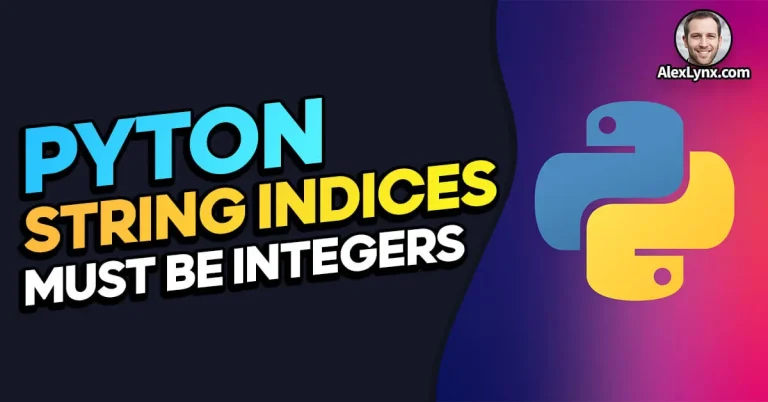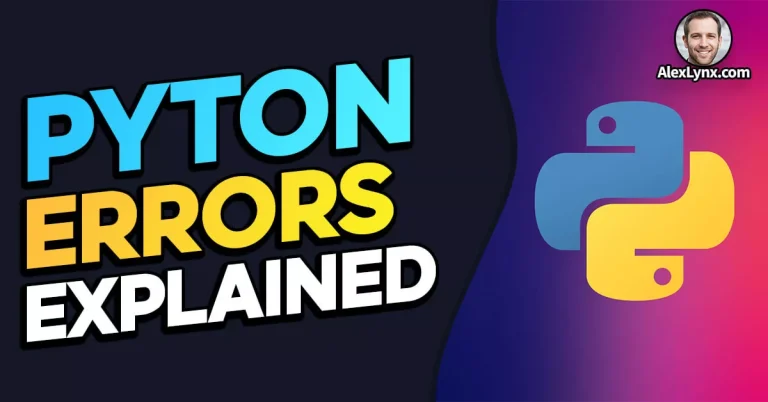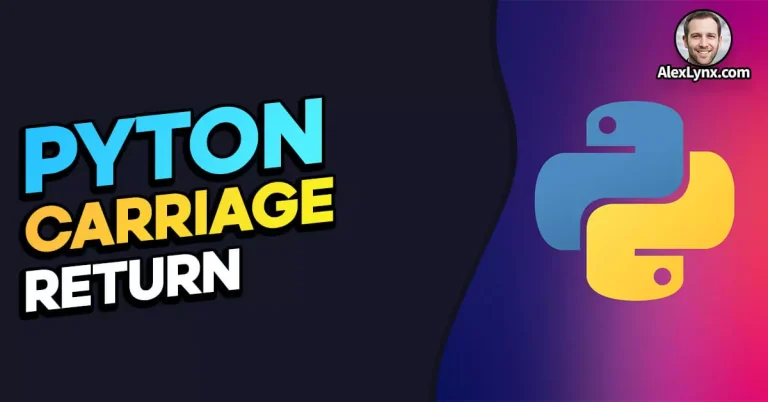When you’re diving into the world of Python programming and trying to install packages using pip install, encountering an “invalid syntax error” can be frustrating. But fret not! In this article, we’ll guide you through the process of fixing this error with ease. By the end, you’ll have the knowledge and solutions to ensure smooth package installations without tearing your hair out.
Before we delve into the solutions, let’s understand why resolving the “invalid syntax error” is crucial for a seamless development experience.
Smooth package installations are the lifeblood of any Python project. Whether you’re working on a personal project, collaborating with a team, or building the next big thing, the ability to install packages without hiccups is essential. The “invalid syntax error” can throw a wrench into your workflow, preventing you from accessing the necessary libraries and hindering progress. By resolving this error, you’ll regain control over your installations, ensuring your Python projects run smoothly.
Now, let’s dive into the nitty-gritty of understanding and resolving the “pip install invalid syntax error.”
Understanding the ‘pip install invalid syntax error’

When you encounter the “invalid syntax error” while using pip install, it indicates that there’s an issue with the command you’re executing. This error typically occurs when you mistype or misuse a command, leading to a syntax error that Python can’t interpret correctly.
Potential Causes of the Error
- Incorrect Command Usage: One common cause is incorrect command usage. It’s essential to use the correct syntax and format when executing the
pip installcommand. Even a small typo or missing character can trigger the dreaded “invalid syntax error.” - Python Version Conflicts: Another culprit could be an incompatible Python version. If you’re using an outdated or mismatched Python version, it can cause conflicts during package installations and result in the “invalid syntax error.”
- Syntax Errors in the Command: Sometimes, the syntax error is not due to a mistyped command but rather an issue within the command itself. It could be a missing comma, a misplaced quotation mark, or an incorrect argument. These small errors can snowball into syntax issues, triggering the error you’re facing.
Now that we understand the potential causes of the “invalid syntax error,” let’s dive into the solutions and troubleshooting tips to fix it.
Remember, we’re in this together! So, buckle up and let’s get your pip install back on track.
Stay tuned for the next part, where we’ll explore the first troubleshooting solution: Verifying Command Syntax.
Understanding the ‘pip install invalid syntax error’
Ah, the dreaded “pip install invalid syntax error.” It’s like encountering a grumpy python while strolling through the programming jungle. But fear not! We’ll demystify this error and equip you with the knowledge to tame it.
Decoding the Error Message
When you see the “invalid syntax error” message, it’s Python’s way of telling you that something is amiss with the command you just entered. It’s like a red flag waving in front of your face, screaming, “Hey, there’s a problem with your syntax!”
The Culprits Behind the Error
Now, let’s unmask the culprits responsible for this syntax mishap:
1. Incorrect Command Usage
Picture this: you’re typing away, excited to install a fantastic Python package, and then BAM! The “invalid syntax error” strikes. One possible reason is incorrect command usage. It’s easy to make a typo, miss a character, or mess up the command’s format. Hey, even the best of us make mistakes! But fear not, for there’s a way to fix this.
2. Python Version Conflicts
Python, like any evolving creature, comes in different versions. Sometimes, the package you’re trying to install wants to hang out with a specific Python version, while you’re busy partying with a different one. This clash of versions can lead to conflicts and trigger the “invalid syntax error.” Python can be a bit picky when it comes to compatibility, but we’ll help you make peace between packages and Python.
3. Syntax Errors in the Command
Remember when your English teacher stressed the importance of correct grammar? Well, Python feels the same way about syntax. Sometimes, the “invalid syntax error” isn’t caused by mistyping the command but by tiny, sneaky errors hiding within it. A missing comma, a misplaced quotation mark, or an incorrect argument can all contribute to the syntax turmoil. But fret not, we’ll equip you with the skills to spot and fix these syntax gremlins.
By understanding the underlying causes of the “pip install invalid syntax error,” you’re already one step closer to resolving it. In the next section, we’ll embark on the quest for a solution by diving into the first troubleshooting tip: Verifying Command Syntax.
Stay with us, brave Python adventurer! Together, we shall conquer this error and emerge victorious in the land of seamless package installations.
Troubleshooting Solutions
Verify Command Syntax
Ah, the battle against syntax errors! This is where our journey to fix the “pip install invalid syntax error” truly begins. Let’s start by ensuring that your command syntax is as sleek as a well-crafted line of code.
1. Example of a Correctly Formatted Command
To give you a clear picture, here’s an example of a properly formatted pip install command:
pip install package_nameIn this command, package_name refers to the specific package you wish to install. Make sure to replace it with the actual name of the package you’re trying to install. Keep an eye on those spaces and ensure that the command structure matches this format.
2. Importance of Proper Command Structure
Now, let’s talk about the impact of incorrect command syntax. Just like a misplaced comma or a misspelled word can turn a sentence into gibberish, a small syntax error in your pip install command can trigger the “invalid syntax error.” Python is a stickler for proper grammar, even in commands!
To ensure the correct command structure, here are a few tips:
- Double-check the spelling of the
pipcommand. Typos happen, and a simple misspelling can derail your installation efforts. - Pay attention to the placement of spaces, quotation marks, and other characters. Make sure they are in the right spots to maintain a well-formed command.
- When specifying the package name, ensure it is correctly spelled and matches the package’s official name. A small typo here can lead to a frustrating error.
Remember, even the most experienced developers stumble upon syntax errors from time to time. So, don’t worry if you encounter them. It’s all part of the coding adventure! By following these tips and being mindful of your command structure, you’ll minimize the chances of running into the “invalid syntax error.”
Keep in mind that syntax errors are like ninjas—they can be tricky to spot. But fear not! The Python community has your back. In the next section, we’ll explore the next troubleshooting solution: Check Python Version Compatibility.
Stay tuned, brave Python explorer! We’re making steady progress towards banishing the “pip install invalid syntax error” from your coding endeavors.
Check Python Version Compatibility
Ah, Python versions—a tale as old as time. In our quest to fix the “pip install invalid syntax error,” we must ensure compatibility between your Python version and the package you’re trying to install.
1. Importance of Using Compatible Python Versions
Picture this: you’re trying to install a shiny new package, but your Python version is stuck in the Stone Age. Incompatible Python versions can lead to conflicts during package installations, resulting in the dreaded “invalid syntax error.” It’s like trying to fit a square peg into a round hole—it just won’t work.
Using compatible Python versions is crucial for a harmonious installation experience. Packages often have specific requirements regarding the Python version they support. By ensuring your Python version matches those requirements, you’ll minimize the chances of encountering the “invalid syntax error” and other compatibility woes.
2. How to Check Your Python Version
To check your Python version and confirm compatibility, follow these steps:
- Open your command prompt or terminal.
- Type the following command and press Enter:
python --version- The command will display your current Python version.
Once you’ve determined your Python version, compare it with the package’s documentation or requirements to ensure compatibility. Developers typically specify the minimum and maximum Python versions their packages support. Make sure your Python version falls within that range to avoid any hiccups during installation.
If your Python version is outdated or incompatible with the package requirements, consider updating to a compatible version. Python offers a seamless upgrade process, allowing you to enjoy the latest features and compatibility improvements.
Remember, Python is like fine wine—it gets better with age, but it also evolves. By keeping your Python version up to date, you’ll be ready to embrace the exciting possibilities the Python ecosystem has to offer.
In the next section, we’ll uncover another troubleshooting solution: Update pip and setuptools.
Keep those Python versions in check, brave adventurer! We’re one step closer to vanquishing the “pip install invalid syntax error” and achieving a harmonious Python package installation experience.
Update pip and setuptools
Ah, the world of software—constantly evolving, ever-changing. In our quest to fix the “pip install invalid syntax error,” we mustn’t forget to update two essential components: pip and setuptools. Let’s explore why outdated versions of these tools can cause issues and how to bring them up to speed.
1. Outdated pip or setuptools Versions and Their Consequences
Think of pip and setuptools as your trusty sidekicks in the world of package installations. They help manage and configure your Python packages, ensuring a smooth installation experience. But just like an old pair of shoes, outdated versions can cause discomfort and hinder your progress.
Using older versions of pip or setuptools can lead to compatibility issues with the packages you’re trying to install. These compatibility gaps can trigger the “invalid syntax error” and other unexpected errors, leaving you scratching your head in confusion.
Updating pip and setuptools is crucial to harness the latest features, bug fixes, and compatibility improvements. It’s like giving your tools a power-up—improving their performance and enabling them to handle new challenges with ease.
2. How to Update pip and setuptools
Updating pip and setuptools is a breeze. Just follow these simple steps:
- Open your command prompt or terminal.
- Type the following command and press Enter:
pip install --upgrade pip setuptoolsThis command tells pip to install the latest versions of pip and setuptools, upgrading them to their shiny new forms.
Once the installation process completes, you’ll have the latest versions of pip and setuptools ready to rock your Python world.
Updating these components not only helps resolve the “invalid syntax error” but also ensures you’re equipped with the latest tools and features to tackle future Python projects effortlessly.
In the next section, we’ll explore another solution: Verify System Environment. So, let’s move forward, fearless Python explorer!
Keep those tools sharp and up to date. With updated pip and setuptools by your side, you’ll be unstoppable in the realm of Python package installations.
Verify System Environment
Ah, the intricate world of system environments and virtual realms! In our journey to fix the “pip install invalid syntax error,” we must ensure that your system environment is harmonious and free from conflicts. Let’s explore how conflicting system environments or virtual environments can cause errors and how to achieve serenity in your Python kingdom.
1. Conflicting System Environments and Virtual Realms
Imagine your Python project is a bustling city, and your system environment is its foundation. Sometimes, conflicts arise when different parts of the city don’t see eye to eye. In our case, these conflicts can lead to the “pip install invalid syntax error” or other installation hurdles.
One common source of conflicts is when you have multiple versions of Python or conflicting packages installed on your system. These conflicts can confuse Python and result in syntax errors and failed installations.
To combat this, we have a secret weapon: virtual environments. Think of them as separate realms within your Python kingdom. They allow you to create isolated spaces where you can control the package installations and dependencies, free from conflicts with the outside world.
2. Guidance on Managing Virtual Environments
To maintain a clean system environment and manage virtual environments effectively, follow these steps:
- Create a virtual environment:
- Open your command prompt or terminal.
- Type the following command and press Enter:
python -m venv myenv
- This command creates a virtual environment named
myenv. You can replacemyenvwith your preferred name.
Activate the virtual environment:
- In Windows, run the command:
myenv\Scripts\activate
In macOS or Linux, run the command:
source myenv/bin/activate- When the virtual environment is active, you’ll see its name in your command prompt or terminal.
By working within virtual environments, you can ensure a clean and isolated space for your Python projects. This helps prevent conflicts with other Python versions or packages installed on your system.
Remember, maintaining a tidy Python kingdom is crucial for smooth package installations. Keep your system environment clean and embrace the power of virtual realms.
In the next section, we’ll tackle another troubleshooting solution: Resolve Syntax Errors. Let’s continue our journey towards conquering the “pip install invalid syntax error”!
Stay vigilant, Python explorer! With a well-managed system environment and virtual realms at your command, you’ll be the master of your Python kingdom.
Resolve Syntax Errors
Ah, syntax errors—the mischievous gremlins of programming. In our mission to fix the “pip install invalid syntax error,” we mustn’t forget to address the syntax errors that can lurk within the code or command itself. Fear not! We’ll equip you with tips and best practices to identify and conquer these pesky errors.
1. Addressing Syntax Errors Within the Code or Command
Sometimes, the root cause of the “invalid syntax error” lies within the syntax itself. It could be a missing comma, an unclosed bracket, or an incorrect argument. These tiny mistakes can send Python into a frenzy, resulting in a syntax error message.
To resolve these errors, follow these steps:
- Carefully review your code or command: Take a close look at the specific line of code or command that triggered the error. Check for any missing or misplaced characters, incorrect indentation, or other syntax issues.
- Use error messages as clues: Python error messages are like breadcrumbs leading you to the source of the problem. They often point to the line or section of code where the error occurred. Pay attention to these clues as they can help you narrow down the issue.
2. Tips and Best Practices for Identifying and Fixing Syntax Errors
Here are some helpful tips and best practices to help you identify and fix syntax errors:
- Break it down: If you’re dealing with a complex line of code, break it down into smaller parts. Test each section separately to pinpoint the exact location of the error.
- Double-check parentheses, brackets, and quotes: Syntax errors often arise from unclosed parentheses, brackets, or quotes. Ensure they are properly opened and closed, keeping an eye out for mismatched pairs.
- Indentation matters: Python relies on indentation to define code blocks. Make sure your indentation is consistent and aligns correctly with the surrounding code.
- Use a code editor with syntax highlighting: A code editor with syntax highlighting can make it easier to spot syntax errors. It visually distinguishes different parts of the code and highlights potential issues.
Remember, syntax errors happen even to the best of us. Embrace them as valuable learning opportunities to sharpen your coding skills.
In the next section, we’ll unveil the final troubleshooting solution: Seek Community Support. Let’s tap into the power of the Python community and conquer the “pip install invalid syntax error” together!
Stay persistent, Python explorer! With these tips and best practices in your toolkit, you’ll become a master at detecting and resolving syntax errors in no time.
Seek Community Support
Ah, the power of community—the ultimate weapon in our battle against the “pip install invalid syntax error.” When all else fails, don’t despair! There’s an entire community of fellow Python enthusiasts out there, ready to lend a helping hand. Let’s dive into the world of online forums, developer communities, and official documentation to find the support you need.
1. Explore Online Forums and Developer Communities
Online forums and developer communities are bustling hubs where programmers gather to share knowledge, experiences, and solutions. When facing package-related issues or syntax errors, these vibrant communities can be a treasure trove of information.
Consider joining popular forums such as:
- Stack Overflow: A renowned Q&A platform where developers from all walks of life seek answers and provide solutions.
- Python.org Community: The official Python community website, offering valuable resources, mailing lists, and forums.
- Reddit’s r/learnpython: A thriving subreddit dedicated to helping beginners and experienced Python developers alike.
By actively participating in these communities, you can pose your questions, seek advice, and benefit from the collective wisdom of the Python community.
2. Useful Resources and Platforms for Assistance
To guide you on your quest for community support, here are some useful resources and platforms:
- Python Package Index (PyPI): The official repository for Python packages. It provides detailed documentation for each package, including installation instructions, troubleshooting guides, and links to the package’s official website or support channels.
- Python Discord: A lively Discord server where you can connect with Python enthusiasts, engage in discussions, and seek assistance from experienced developers.
- Python Weekly: A curated newsletter featuring the latest Python news, articles, tutorials, and community updates. It’s a great way to stay up to date with the Python ecosystem.
Remember, seeking community support is not a sign of weakness but a testament to your resourcefulness as a developer. Embrace the community and leverage its collective knowledge to overcome challenges and grow as a Python programmer.
In the next section, we’ll wrap up our journey and recap the essential solutions we’ve explored. Brace yourself, Python explorer! Victory is within reach.
Seek solace in the wisdom of the community, for together we shall conquer the “pip install invalid syntax error” and emerge stronger on the other side.
Conclusion
Congratulations, brave Python explorer! You have ventured through the treacherous territory of the “pip install invalid syntax error” and emerged victorious. Before we bid farewell, let’s recap the key points we’ve covered and empower you with the knowledge to conquer this error once and for all.
Throughout this journey, we have explored various troubleshooting solutions to tackle the “pip install invalid syntax error.” Let’s take a moment to reflect on the essential tips and techniques we’ve uncovered:
- Verify Command Syntax: Ensure that your
pip installcommand follows the correct structure and is free from typos or misplaced characters. - Check Python Version Compatibility: Confirm that your Python version aligns with the requirements of the package you’re trying to install.
- Update pip and setuptools: Keep these essential tools up to date to benefit from the latest features, bug fixes, and compatibility improvements.
- Verify System Environment: Create and manage virtual environments to maintain a clean and isolated space for your Python projects, minimizing conflicts.
- Resolve Syntax Errors: Review your code or command for any syntax mistakes and follow best practices for identifying and fixing them.
- Seek Community Support: Embrace the power of online forums, developer communities, and official documentation to seek assistance, share experiences, and learn from the Python community.
By applying these tips and techniques, you possess the arsenal needed to combat the “pip install invalid syntax error.” Remember, even the most seasoned developers encounter errors along their coding journeys. It’s all part of the learning process.
So, fear not, Python explorer! With the right approach and a dash of perseverance, you can overcome this error and continue installing packages hassle-free. Let the Python ecosystem unleash its full potential, and may your coding adventures be filled with joy and success.
Now, go forth and conquer! Happy coding, and may the ‘pip install’ be ever in your favor!
FAQ
Why am I getting an “invalid syntax error” when using pip install?
The error often indicates a problem with the command syntax. Double-check the command structure, ensuring correct spacing, quotation marks, and package name spelling.
Can incompatible Python versions cause the “invalid syntax error”?
Yes, using an incompatible Python version can lead to syntax errors. Check your Python version and ensure it matches the package requirements.
How do I update pip and setuptools to fix the error?
Use the command “pip install –upgrade pip setuptools” to update both tools. Upgrading to the latest versions resolves compatibility issues and improves functionality.
What should I do if conflicting system environments cause the error?
Managing virtual environments can help. Create isolated spaces for your projects to avoid conflicts with other Python versions or packages on your system.
Are there resources for further assistance with the “pip install invalid syntax error”?
Absolutely! Online forums like Stack Overflow, Python.org Community, and Reddit’s r/learnpython provide valuable support and solutions from the Python community.
References: